While there is no direct LinkedIn to HubSpot integration, there are a couple of tools that do allow you to quickly and easily copy data from LinkedIn to your HubSpot CRM database, saving time and frustration.
In this post I’ll review how we use a tool called linkedhub to achieve a HubSpot integration, of sorts, that speeds up our lead prospecting and makes the data we have, more comprehensive and accurate.
How We Use the Integration
Enhance data on down-loaders
In the B2B lead nurture process, data enhancement is an important way to improve the lead nurture stream for each Buyer Persona.
Knowing more about the lead ensures you accurately match the Persona and provide a more relevant stream of information.
Leads that fill out your download forms will provide some information about themselves, but enhancing it with LinkedIn information is an excellent way of filling out the gaps.
Enhance data on people you meet / Save time on data entry
While there are lots of business card scanning systems, I’ve never found them to be very useful.
So, I’m a bit old school and end up hand entering most of the data on business cards. While that’s nice, being able to enter just a couple of fields and have the Linkedin – HubSpot integration fill out the rest is even better.
Pro-Tip: Use the HubSpot Outlook or Gmail add in to automatically record inbound emails in the HubSpot CRM. Then use LinkedIn to pull the rest of their company and business details.
Prospect Contacts Found In LinkedIn
Found a great prospect in LinkedIn? Just hit the Prospect button and they end up in HubSpot ready to receive your email and/or sales sequences.
Creating the LinkedIn to HubSpot Integration
First you’ll need a few tools – all have free tiers.
HubSpot CRM (free version is fine)
The HubSpot CRM has some great features and the free version will work fine for this process. Read about my comparison between the free versions of HubSpot and Zoho CRM.
linkedhub (free version is fine)
linkedhub is a Chrome add-in does some browser magic to add buttons onto the LinkedIn page. It then pushes data directly into your HubSpot instance.
This tool can do a whole lot more than I talk about in this post. It can also deliver an ongoing stream of messages through the LinkedIn system. If you use the LinkedIn messaging platform to communicate with prospects I strongly suggest you check out their other features.
Chrome Browser
lnkedhub runs in the Chrome Browser so, obviously, you’ll need that.
Email Search tools
Finding the email address for a specific prospect can be difficult but there are several tools that make it easier.
You don’t need these tools to integrate HubSpot and LinkedIn but we occasionally use the functionality to check an email address we don’t know. It’s useful and easy to add.
Generally these application work by trying to uncover the email address format for the company in question. Does it look like firstname.lastname@company.com or firstinitial_lastname@company.com, etc?
Then they guess the right email address for the person and, typically, give it some type of confidence rating.
If the company address format is firstname.lastname@company.com then the address for John Smith is probably john.smith@company.com.
This is not fool proof but it’s better than nothing.
linkedhub integrates directly into five different tools
Each of these tools has a variety of free and paid plans.
We happen to use Email Hunter as it has a free usage of 100 “finds” a month. As we only use it occasionally that’s plenty for us. Depending on your needs you might need to purchase a plan.
You can also sign up to more than one of these plans which gives you the ability to compare their “email guesses” against each other.
Linkedhub Setup
Setup is pretty simple and linkedhub even have a video on how to use it: linkedhub set up video
Here are the steps:
- Add linkedhub to your Chrome Browser: Here is the add-in link.
- Get the HubSpot integration code API: Here is the “how to” page
- Add it to the linkedhub extension: Look for the Integrations tab in linkedhub.
- Get the Email search tool API code and add it to linkedhub: go to the pages linked above and sign up for the codes, then add them to the Integrations tab in linkedhub.
Using Your LinkedIn to HubSpot Integration.
Once you’re setup, it’s easy to work it into your business process flow.
Here’s how I use it.
Enhance Downloaders Data
When someone downloads one of our tools they don’t give us all of their information and it’s often not nicely formatted. So, I turn to linkedhub to enhance and clean it up.
First, I check out their email address and company name. If they look interesting I search for them in LinkedIn.
Let’s say Richard Branson downloaded one of our content pieces. (Hey, it could happen!)
A quick LinkedIn search gives me his page and linkedhub has added this really nice “Prospect” button right on the LinkedIn profile page.
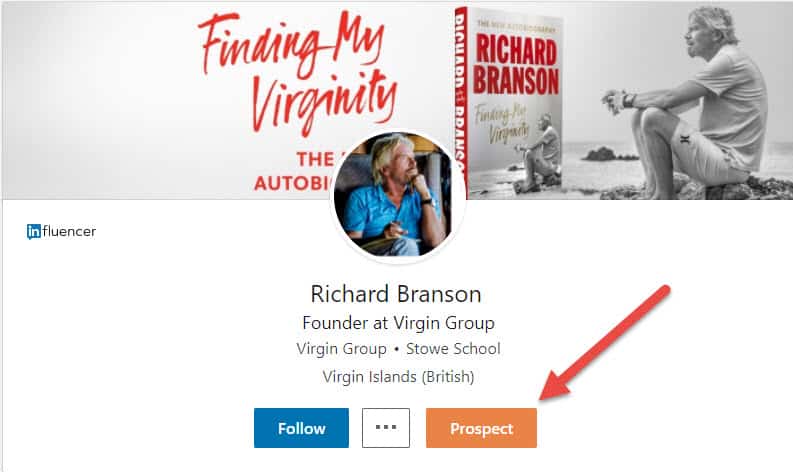
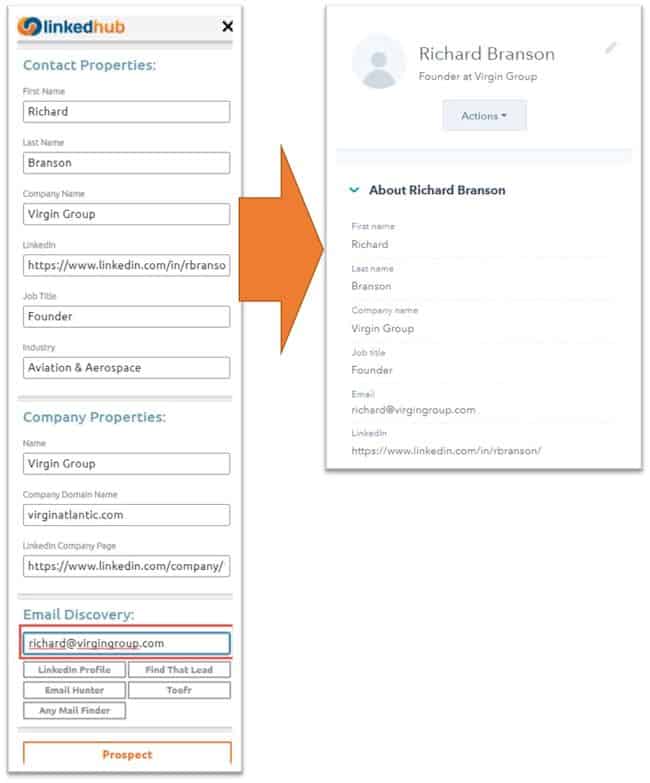
Remembering he has already given me his email address, I hit “Prospect” and drop the known email address into the email field . linkedhub auto-magically copies his data into my HubSpot portal using the email address as the linking value.
So now I have an updated and nicely formatted; first name and last name, company, job title, LinkedIn page, industry. It even creates a new Company object in HubSpot and links the prospect to the company object.
One click.
Too easy – no re-typing, no mistakes. Done in a few seconds.
Now all I need to do is reach out to continue the conversation, maybe using the HubSpot Sequence tool
Sometimes you’ll want to use the data in a spreadsheet format for reporting and analysis, rather than in HubSpot – if so check out his post on how to integrate HubSpot data directly into Google Sheets.
Save Time Entering Business Cards
Similarly, when I receive a business card from someone I do a quick LinkedIn search. All I have to do is type in the email address and hit Prospect.
I have to add in phone numbers but most of the rest of the data is brought across automatically. Nice.
To find out about more super useful things that you can do with HubSpot read my post on Easy HubSpot CRM Hacks for Sales Professionals.






